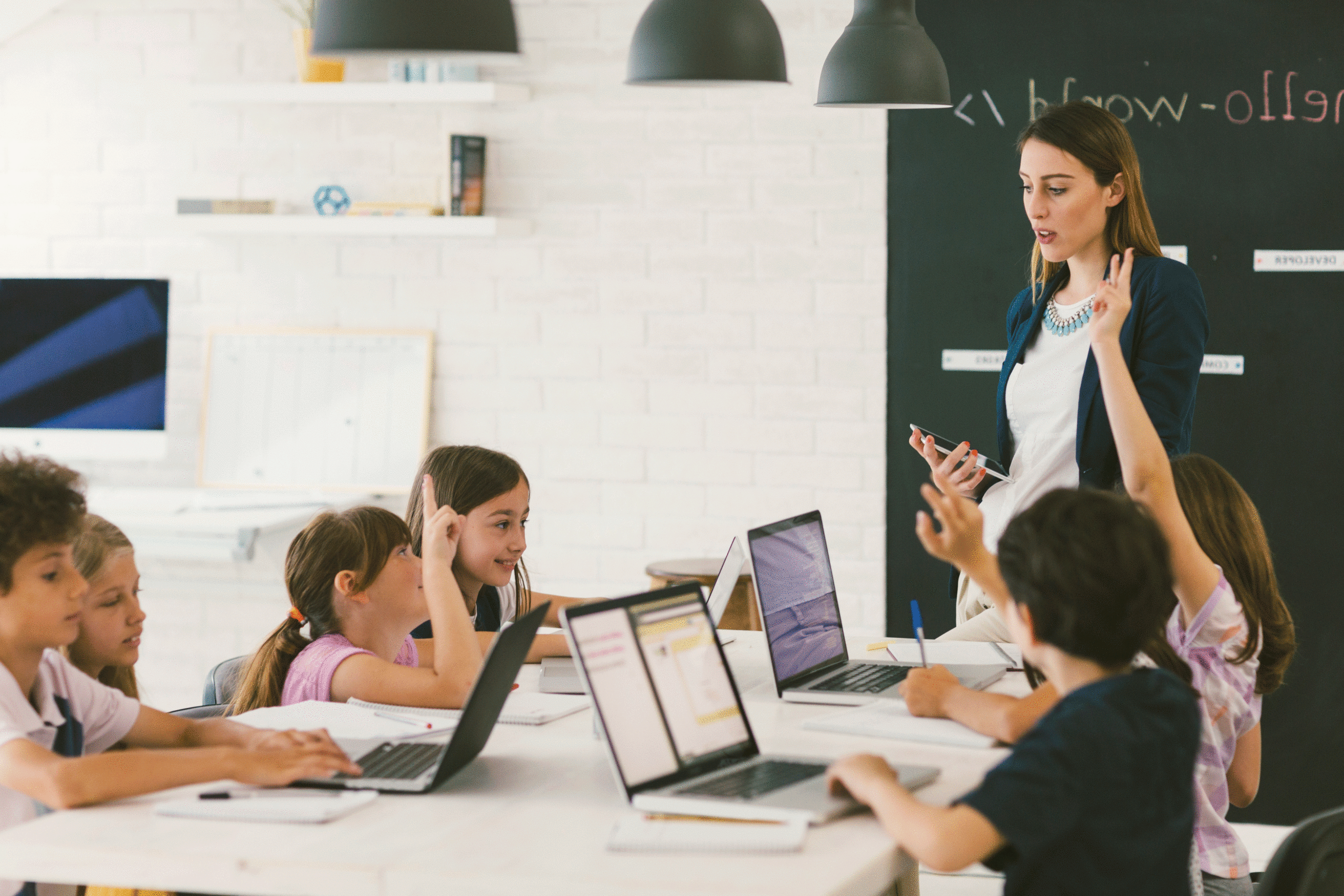Whether your classroom is already all-digital or you prefer a blended learning approach that also includes analog activities, there’s no question that tech is here to stay in education. In fact, there’s so much tech for teachers out there – programs, platforms, extensions, resources – it can be hard to sift through it all and find the best, most practical tips and tricks that will actually make a difference in your classroom.
That’s what we’ve gathered here. Without further ado, here are our favorite tried-and-tested, straight-from-the-trenches tech tips for teachers to know for 2023.
9 Tech Tips for Teachers
The 9 tech tips for teachers below can make a difference in your classroom by making your job easier and getting students more engaged. Because that’s the ultimate purpose, right? We’re not interested in tech for tech’s sake; it has to serve our students. (Note: some of the applications and software mentioned below cost money.)
1. Create reusable lesson materials with Zoom
Many educators got Zoomed out during the pandemic, but there are some solid reasons to give video meeting platforms a second chance. Zoom (or a similar video application like Google Meet) is a great tool for interviewing experts from anywhere in the world who can speak on the topic you’re teaching. Do the interview once and record it so it can be used for multiple classes. Alternatively, do the interview live during class to give students an opportunity for Q&A with your subject.
2. Turn any video into an interactive lesson
Videos have long been an excellent source of learning materials for teachers. The app Edpuzzle lets you cut down video content to just the section you want your students to watch and turn longer videos into bite-sized pieces for easier, self-paced learning. You can also disable skipping and embed quiz questions to ensure your students are watching – and learning from – the material.
3. Use Google Docs for live grading and feedback
For in-class work, set up an assignment in Google Docs (or another web-based document that enables live editing and collaboration) and create a copy for each of your students. As they work in class, you can watch their progress in real-time, one student/document at a time. You can see how they’re progressing, give feedback in the moment, help students who are struggling, and even get a jump on the grading process to save yourself time later.
4. Focus everyone’s attention on the same thing
Classroom management software (like GoGuardian and LanSchool) is an absolute must to ensure students are staying on task as they use their devices in class. Not only does it let you monitor what your students are looking at and block or allow certain websites, but it also has lots of other helpful features. You can blank out or lock students’ screens to get all eyes on you and push out websites or tabs to all devices so everyone’s on the same page – literally – in an instant.
5. Make tests easier to give and grade with online exam creators
Online-based quizzes and tests make grading so much easier by removing the necessity of hand-grading paper tests. You can do this through your LMS, if you have one, or through one of the many dozens of stand-alone quiz programs and platforms. Many of these stand-alone quiz makers are free, many integrate with common LMSs, and many have fun features to keep students engaged like gamification1 and multimedia integration capabilities.
6. Track analog tasks with this password hack
Not everything’s super high-tech – sometimes your students will have to participate in readings or small group activities. Here’s an easy way to track which students have completed analog tasks: use a secret password. Just direct students to come to you after they’ve completed their tasks. Once you’ve verified that a student has done the work, share the password with them on the down low. Then, have the student get on the LMS and take a one-question quiz that asks “What’s the password?” Through the LMS, you can see which students have successfully completed the quiz and instantly know who’s done the work without having to track progress manually.
7. Get students to the right section of a website
This is a quick trick, but it’s one you’ll likely use a lot. If you want your students to read a certain section of a webpage, use your cursor to select the area you want to direct them to, right-click, and choose “copy link to highlight.” This shares a URL that brings the user straight to that part of the webpage. This works in several browsers including Chrome and Edge.
8. Make your presentations interactive
Pear Deck is an add-on that integrates with Google Slides and PowerPoint online to help make presentations more interactive and get students engaged. Students provide a password on their devices to enter the session. From there, they can ask questions, answer questions, contribute ideas (anonymously, if desired), and more.
9. Add captions in PowerPoint and Google Slides automatically
Both programs can transcribe your voiceover as you go through your presentation and display captions on-screen. This can help students follow along who do better with reading and improve accessibility. Alternatively, students can use this feature when creating presentations to share with the class.
Sources